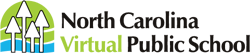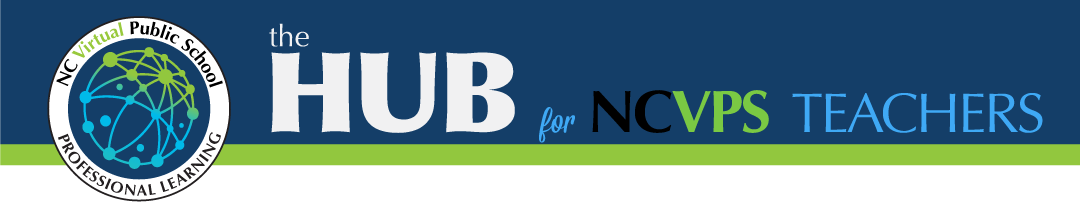
SEARCH & VIEW OUR PROFESSIONAL AND INSTRUCTIONAL TEACHER RESOURCES:
***Please report broken links or resources not located to the PL Team at ncvpspl@ncpublicschools.gov***
| Resource Genre | Description | Resource Type | Resource | ||
|---|---|---|---|---|---|
| 2020 | Instructional | Accessibility, Technology Helps, Best Practices | Accessibility: Using Apple Devices Do you want to learn more about how to make your course more accessible? Learn more about the specific ways that you can install a screen reader or text-to-speech feature using apple devices. You will learn about read aloud and text-to-speech technology to convert webpage text to audio. | Document | View |
| Jan. 2024 | Instructional | Best Practices, Canvas Tools and Resources, Copyright, Curriculum, Digital Tools | JIT: Turnitin for Canvas NCVPS AP, English, Psychology, and Social Studies teachers will begin using Turnitin, instead of Unicheck, beginning January, 2024 for plagiarism in their semester and year-long NCVPS courses. Click on the link to learn more about Turnitin. | Document | View |
| Feb. 2024 | Instructional | Best Practices, Canvas Tools and Resources | JIT: User Reports for NCVPS Teachers This Just-In-Time (JIT) training provides NCVPS teachers with guidance on using Access Reports and Course Activity Reports in Canvas to evaluate student activity. The Access Report offers a quick snapshot of student participation but does not provide a complete or real-time record. The Course Activity Report, available when the New Analytics feature is enabled, provides more detailed and accurate data for a specific time period. This resource explains how to run these reports, their advantages and limitations, and when to request additional data. | Document | View |
| June 2019 | Professional | Best Practices, Policies & Resources | NCVPS Social Media Guidelines for Staff and Teachers Social media websites and tools are growing rapidly and NCVPS recognizes the value of using these tools to help students connect and engage in their courses and with their teachers. To support these efforts, this document will describe some NCVPS requirements and best practices. | Document | View |
| Nov. 2024 | Instructional | Best Practices, Canvas Tools and Resources, Grades | JIT: SpeedGrader Randomizer for Grading Did you know Canvas’ SpeedGrader now allows you to randomize student names? This feature was introduced in response to research revealing grading disparities linked to alphabetical name order. Curious about the research or want to try this feature? Click the link to learn more and start using the randomize option in SpeedGrader! | Document | View |
| Dec. 2024 | Instructional | Canvas Tools and Resources | JIT: Add Appointment Groups to Your Canvas Calendar Did you know you can create appointment groups in Canvas to schedule dedicated meeting times with your students? This feature lets you set up time blocks for individual or group appointments, making it easy for students (and observers, if enabled) to book time with you directly through their calendars. Click the link to learn more and start scheduling! | Document | View |
| Sept 2024 | Professional | Artificial Intelligence (AI) | Mr. Jon Fila: Unprecedented (Again) Video Jon Fila was our guest speaker at the August 9, 2024 Professional Learning Day titled "Empowering Educators: Harnessing AI." You can watch the video to learn about how you might can use AI with your students. | Video | View |
| Sept 2024 | Professional | Artificial Intelligence (AI) | Mr. Adam Renfro: The AI Mindshift: Empowering Educators in the Age of Intelligence Video Watch the video to hear from Adam Renfro who presented on the August 9, 2024 Professional Learning Day titled "Empowering Educators: Harnessing AI." You will learn more about how AI can transform how you instruct and communicate with students. | Video | View |
| Aug 2024 | Professional | Artificial Intelligence (AI), Best Practices, Policies & Resources | NCVPS Artificial Intelligence (AI) Guidance The NCVPS AI Guidance document provides a comprehensive set of guidelines for ethical AI use in educational settings. It includes messaging templates, AI usage levels, disclosure statements, and communication strategies for teachers addressing suspected AI use in student work. Key sections cover responsible AI use, academic integrity, and the importance of transparency when incorporating AI tools. The document also outlines how to integrate AI ethically within assignments at different levels of use—AI Free, AI Assisted, and AI Enhanced—along with recommended disclosure practices for students. Additionally, it offers communication strategies for teachers to handle suspected AI misuse constructively. Key topics include AI tools, academic honesty, privacy, and proper citation. | Document | View |
| Sept 2024 | Professional | Artificial Intelligence (AI) | Dr. Chris Smith: Next-Gen Inclusivity: Leveraging AI and OER in Instructional Design to Support Diverse Learners Dr. Chris Smith presented on how to use AI and OER to meet the needs of diverse learners at the August 9, 2024 "Empowering Educators: Harnessing AI" professional learning. Click on the link to watch his presentation. | Video | View |
| Sept 2024 | Professional | Best Practices, Technology Helps, YuJa | JIT: Best Practice for YouTube Videos YuJa is no longer supporting the importing of YouTube videos onto their server. It is no longer possible to host YouTube videos on YuJa’s platform. Instead, only the ability to embed a video is supported. To learn more about how to use You Tube content with students, check out the JIT. | Document | View |
| June 2022 | Professional | Best Practices, Policies & Resources, Technology Helps | Rediker! How do I use this thing? Please use the information on this slide deck to help you create and share your Rediker Self-Evaluation. If you have additional questions, please reach out to your Instructional Leader. | Slide Deck | View |
| Feb. 2024 | Professional | Best Practices, Policies & Resources, Technology Helps | JIT: Creating Your Self-Assessment in Rediker NCVPS Teachers, are you ready to complete your self-assessment? If so, follow the directions provided on this JIT. | Document | View |
| 2022 | Professional | Best Practices, Policies & Resources, Technology Helps | Rediker! How to add evidence to your evaluation. Please use the information in this video by Jeni Day for helps with adding evidences to your Rediker Self-Evaluation. If you have additional questions, please reach out to your Instructional Leader. | Video | View |
| 2022 | Instructional | Best Practices | Plagiarism Resources Check out this Jamboard of Plagiarism resources you can use or share with students. Please feel free to add resources to this board! | Jamboard | View |
| 3/4/2023 | Instructional | Technology Helps, Canvas Tools and Resources, Grades | JIT: SpeedGrader Tips - Comment Library We all know how to use the Canvas SpeedGrader to evaluate individual student assignments and group assignments quickly, but do you use the comment library, student sorting options, and keyboard shortcuts? This is a great strategy for quickly commenting on zeros, late work, and missing work, too. Check out the link to learn more about each of these features. | Document | View |
| 2021 | Instructional | Best Practices, Canvas Tools and Resources, Grades | JIT: Checking Accuracy of Grading Periods: Non-EOC Traditional Courses This Just in Time professional development walks you through ensuring your grades and assignments are set up correctly for the final grade report for Non-EOC traditional courses. Please pay careful attention to the details so your grade book will calculate your students' averages correctly. | Document | View |
| 2023 | Instructional | Canvas Tools and Resources, Curriculum, Digital Tools, Technology Helps | GimKit - Joining NCVPS School Group License All NCVPS Teachers and Staff have access to the NCVPS pro license. Please carefully follow the instuctions on this linked document on how to access the pro version fo the excellent digital tool. | Document | View |
| October 2024 | Instructional | Canvas Tools and Resources | JIT: Rich Content Editor Updates in Speedgrader Canvas has rolled out two new updates in the SpeedGrader we hope you will find helpful: Rich Content Editor and Equation Editor. | Document | View |
| October 2024 | Instructional | Canvas Tools and Resources | JIT: Lucid Lucidchart allows students to visually collaborate on drawing, revising, and sharing charts and diagrams. Lucidspark is a virtual whiteboard for freeform ideation, group brainstorming, and real-time hybrid collaboration. Use this JIT to explore this Rich Text Editor Canvas tool. | Document | View |
| 2024 | Instructional | Canvas Tools and Resources, Technology Helps | Combined Master: Guidelines for Publishing/Unpublishing Academic/Honors Course Content If you need assistance with publishing/unpublishing academic and honors content within a combined master course, please refer to Combined Master: Guidelines for Publishing/Unpublishing, created by Melane Ramirez. | Slide Deck | View |
| Oct. 2024 | Instructional | Best Practices, Canvas Tools and Resources | JIT: Overview of Canvas Sections The Canvas Sections features help make it easier for you to communicate with and differentiate for individual students. Creating sections helps subdivide students within a course, which allows you to differentiate announcements, discussion boards, and assignment due dates for sections within a course. Think about Canvas Sections as enabling more streamlined student administration, which is great for those blended teachers who have district-specific sections or great for traditional teachers who have students who are finishing the course early and need modified due dates/announcements. Click on the linked JIT to learn more! | Document | View |
| 2023 | Instructional | Best Practices, Canvas Tools and Resources | JIT: Fall 2023 New Canvas Features We are excited to share some new Canvas features that will streamline some of the Canvas features you use each day. Read below to learn more about bulk publishing content, accessing additional Speedgrader links, and sorting and filtering the gradebook. Check out the linked JIT to learn more. | Document | View |
| 2022 | Professional | Best Practices, Policies & Resources | 2022-23 Instructional Changes/Shifts that All Staff & Teachers Need to Know Quick reference guide outlining instructional changes/shifts organization wide regarding: teacher expectations, teacher observations, Late Work Guidelines, Course Extensions, Teacher Pay, Course Permission Forms, Instructional Leaders name change, Course Leads, Student Code of Conduct, and Blended Courses. | Document | View |
| 2023 | Professional | Best Practices, Policies & Resources | NCVPS Student Code of Conduct Have you reviewed the NCVPS Student Code of Conduct? You can access it by clicking on the link. | Document | View |
| November, 2023 | Professional | Google Tools, Technology Helps | JIT: Send & open confidential emails in Gmail You can send messages and attachments with Gmail's confidential mode to help protect sensitive information from unauthorized access. You can use confidential mode to set an expiration date for messages or revoke access at any time. Recipients of the confidential message will have options to forward, copy, print, and download disabled. | Document | View |
| 2024 | Instructional | Curriculum | JIT: Virtual Field Trips Utilize this document to locate virtual field trips to explore with your students! Virtual field trips can be a useful tool to expand the curriculum and to provide virtual real-world experiences for your students. | Document | View |
| 2023 | Professional | Best Practices, EC/IEP/504 Resources, Policies & Resources | NCVPS Co-Teaching/Blended Program: Classroom Partner Teacher Resources If you are teaching in the Co-Teaching/Blended Program (including OCS and Intervention) with NCVPS, check out this amazing course which outlines the basics of our program and the detailed day-to-day processes and expectations for the face-to-faced teacher. | Canvas Course | View |
| 2023 | Instructional | Best Practices, Canvas Tools and Resources, EC/IEP/504 Resources | Canvas: How to print a classic quiz from modules view Do you know how to print a classic quiz from modules view in Canvas? Click on the link to learn more. | Scribe | View |
| 2023 | Professional | Best Practices, Policies & Resources | AI Tools Email to All NCVPS-Aug 2023 Please use this email from Brian Stephens and Rachel McBroom to help guide you when evaluating appropriate AI Tools to use in your professional and instructional practices. | Document | View |
| 2020 | Instructional | Accessibility, Technology Helps, Best Practices | Accessibility: Using Chromebooks Do you want to learn more about how to make your course more accessible? Learn more about the specific ways that you can install a screen reader or text-to-speech feature using chromebooks. You will learn about read aloud and text-to-speech technology to convert webpage text to audio. | Document | View |
| 2022 | Instructional | Accessibility, Technology Helps, Best Practices | Accessibility: Enabling Dark Mode Do you know how to enable dark mode on different devices for the visually impaired for accessibility? Learn how to enable dark mode on different devices for the visually impaired. | Document | View |
| 2021 | Instructional | Accessibility, Technology Helps, Best Practices | Accessibility: Windows Narrator Do you want to learn more about a great accessibility tool? Narrator lets you use your PC without a mouse to complete common tasks if you’re blind or have low vision. It reads and interacts with things on the screen, like text and buttons. Use Narrator to read and write email, browse the internet, and work with documents. | Web Link | View |
| 2024 | Instructional | Accessibility, Technology Helps, Best Practices, Canvas Tools and Resources | Canvas: Accessibility Checker Tool Did you know there is a tool built into Canvas to help you ensure items (i.e., Announcements) in your course are accessible? Learn about how to check accessibility in Canvas by clicking on the link. You will see step-by-step instructions, with images, for using this great feature. | Document | View |
| 2020 | Professional | Best Practices, Canvas Tools and Resources, Technology Helps | JIT: Multi-Tool to Adjust Assignment Due Dates for Individual Students The Canvas Multi-Tool feature helps you set up a course shell quickly and efficiently. Multi-Tool consists of three separate tools: a template creator, a module builder, and a due date modifier. Click on the link to learn how to use the due date modifier feature from the Multi-Tool feature. | Document | View |
| 2023 | Instructional | Best Practices, Canvas Tools and Resources, Technology Helps | Canvas: Helpful guidance for teacher-made changes to their course We hope this list of frequently asked questions by NCVPS teachers on how to make changes to their courses will be helpful. This resource is full of "How To" guides to assist you in modifying Modules and Content, Assignments, Classic and New Quizzes, and delivering Accommodations and Modifications. Please reach out if you need assistance with a change that is not addressed on this resource, and we will work on supporting your need. | Document | View |
| 2023 | Instructional | Best Practices, Copyright, Digital Tools, Technology Helps | ChatGPT Information and Resources ChatGPT, an artificial intelligence chatbot that is currently free of charge, launched widescale on November 30, 2022. There's been much chatter over the past month on how will educators catch students cheating with ChatGPT. Some say its responses are not detectable by plagiarism software, others say it will be over time. We all know that cheating has been happening forever and will continue to morph as learners have access to new technologies. Know that as with any new technology, it is changing quite rapidly. | Document | View |
| 2024 | Instructional | Accessibility, Technology Helps, Best Practices, Digital Tools, Google Tools | JIT: Accessibility: Grackle Grackle, which is included with your NCVPS Google Account, ensures that Google Docs, Slides, and Sheets are accessible for all individuals. Learn more by clicking on the link. | Document | View |
| 2020 | Instructional | Accessibility, Technology Helps, Best Practices, Canvas Tools and Resources, Digital Tools | Accessibility: Creating Video Transcripts Using Microsoft Dictate To easily (and quickly) create transcripts of videos or audio, or live speaking, use Microsoft Word's built-in Dictate feature! Here are some super quick instructions for helping to make your course more accessible for all students. | Document | View |
| 2020 | Instructional | Accessibility, Technology Helps, Best Practices, Canvas Tools and Resources, Digital Tools | Accessibility: Creating Video Transcripts Using Microsoft Dictate To easily (and quickly) create transcripts of videos or audio, or live speaking, use Microsoft Word's built-in Dictate feature! Here is a video with instructions for helping to make your course more accessible for all students through creating transcripts. | Video | View |
| 2022 | Instructional | Accessibility, Technology Helps, Best Practices | Accessible Online Content Would you like to learn more about creating accessible content? View this presentation to learn about some technology considerations for creating accessible online content. | Slide Deck | View |
| 2022 | Instructional | Yuja, Technology Helps, Best Practices | YuJa: Captioning Visit the Yuja Help Center for an overview of accessibility including captioning. | Web Link | View |
| 2022 | Instructional | Yuja, Technology Helps | YuJa: Sharing Content with Users Outside NCVPS - embed or link in your course. Once you create your video in Yuja, how do you share it with your students? You can add the video to Announcements and as additional resourses by following these simple instructions. Fast forward the linked video to 02:45 for these simple instructions. | Web Link | View |
| 2024 | Instructional | Yuja, Technology Helps, Best Practices | YuJa: Upload YouTube Videos to Yuja Did you know you can use YouTube videos in your announcements to share with students? If you import the YouTube video into Yuja, you are able to share them with your students without the fear of their district's filters blocking the content. Just make sure you have permission to use the YouTube video by first clicking on the "Filters" option on the results page, and then select "Creative Commons." Now all the videos in the search will be licensed under Creative Commons and free for you to embed and share with your students through Yuja. | Video | View |
| 2022 | Instructional | Yuja, Technology Helps, Best Practices | YuJa: Uploading an Exported Microsoft PowerPoint Presentation MP4 File to the Video Platform Visit the site to learn how to upload PowerPoint presentation MP4 files to YuJa. | Web Link | View |
| 2022 | Instructional | Yuja, Technology Helps, Best Practices | YuJa: Overview of Video Editor Visit the site to learn more about the video editing options in YuJa. | Web Link | View |
| 2022 | Instructional | Yuja, Technology Helps, Best Practices | YuJa: Manually Uploading Media Content Users can upload files by using Manage Media. Uploaded files may be auto-captioned and accessed in the same way as a file created using the Software Capture application or the Hardware Hub. | Web Link | View |
| 2022 | Instructional | Yuja, Technology Helps, Best Practices | YuJa: Quick Start for Instructors and Content Owners Visit the site to assist with Getting started in creating recordings using YuJa. | Web Link | View |
| 2022 | Instructional | Yuja, Technology Helps, Best Practices | YuJa: Editing Captions in the Video Editor Do you know how to edit captions in YuJa? Visit this site to learn more. | Web Link | View |
| 2022 | Instructional | Yuja, Technology Helps, Best Practices | YuJa: Auto-Captioning Overview Video Platform Auto-captioning can create an automatically generated word-by-word searchable transcript of your media that can be edited using the Video Editor. While the Video Platform offers excellent quality automated captioning, a variety of external captioning services are also available for increased accuracy. Learn more here. | Web Link | View |
| 2024 | Professional | Accessibility, Technology Helps, Best Practices | JIT: Accessibility: Creating Accessible Text At NCVPS, we want to ensure all of our courses are accessible for all students! Making our content accessible ensures all students, regardless of physical, developmental impairment, or differences can access our course content, resources, and tools. Click on the link to access a checklist you can use to create accessible content. | Document | View |
| 2024 | Professional | Accessibility, Technology Helps, Best Practices, EC/IEP/504 Resources | Accessibility: NCVPS Read-Aloud Text-to-Speech Steps Read-Aloud Support: As a reminder, we no longer have the ability to turn on read-aloud features directly within our courses. This change was implemented in 2021 after we discontinued our subscription to Read Speaker. To continue supporting students who need read-aloud accommodations, we encourage teaching them to utilize the built-in read-aloud features available in their operating systems. The NCVPS Read-Aloud Text-to-Speech Steps document provides guidance on how to utilize the built-in feature in the Apple, Chrome, and Windows operating systems. As you receive requests from students, teachers, schools, etc., please share this information and document it in your responses. This approach not only meets their accommodation needs but also empowers them to become more independent in their learning. | Document | View |
| 2024 | Professional | Accessibility, Technology Helps, Best Practices | JIT: Accessibility-Google Slides Do you know how to ensure your Google slide presentations are accessible to all? You can use the linked checklist when you create presentations for traditional and blended courses. | Document | View |
| 2024 | Professional | Accessibility, Technology Helps, Best Practices | JIT: Accessibility-Images Are your images accessible? Making our content accessible ensures all students and staff, regardless of physical or developmental impairment, can access our content, resources, and tools. | Document | View |
| 2024 | Professional | Accessibility, Technology Helps, Best Practices | JIT: Accessibility-Using Accessibility Checker in Canvas At NCVPS, we want to ensure all of our Canvas content is accessible to all students and staff. Making our content accessible ensures all students and staff, regardless of physical or developmental impairment, can access our content, resources, and tools. Canvas helps make this easy for us with their built-in Accessibility Checker tool. | Document | View |
| 2021 | Instructional | Accessibility, Technology Helps, Best Practices | JIT: Accessibility-Tables Are your tables accessible? Click on the link to access a great checklist you can follow when you create tables for announcements, presentations, etc. for traditional and blended courses. | Document | View |
| 2025 | Instructional | Accessibility, Technology Helps, Best Practices | JIT: Accessibility-Creating Accessible Documents: A Checklist It is important that NCVPS websites are accessible, which means that websites, tools, and technologies like GIFs are designed and developed so that students who need accommodations can use them. Here are some simple ways you can make sure your announcements, documents and other shared resources are accessible. | Document | View |
| 2025 | Instructional | Canvas Tools and Resources, Best Practices | Canvas Resources: Turning Data Into Action Canvas provides several powerful ways for teachers to leverage data to improve instruction and student outcomes. See the resources below to delve deeper into the data resources you have available in Canvas, as well as explore some Canvas tools you can use in response to data. ELCs may also find this document helpful in evaluating data stories. | Document | View |
| 2025 | Instructional | Best Practices, Accessibility, Technology Helps | Accessibility Resources for Announcements Check out this comprehensive list of updated resources to ensure your announcements are accessible for all learners. You can also see some accessible and non-accessible announcement examples. | Document | View |
| 2025 | Instructional | Best Practices, Accessibility, Technology Helps | JIT: Accessibility: GIFs A GIF, which is short for Graphics Interchange Format, is an image file. GIFs, unlike other image formats, are frequently animated; however, we still want to make sure they are accessible to students. Check out this document for more information on how to make GIFs accessible for all learners. | Document | View |
| 2020 | Professional | Best Practices, Digital Tools, Technology Helps | Zoom: Best Practices Zoom has become a tool in all of our toolkits that is used daily in many cases. Please take a few moments to review the security best practices to help keep our student and organization as safe as possible. | Hub Page | View |
| 2022 | Professional | Best Practices, Digital Tools, Google Tools, Technology Helps | JIT: Google Calendar Appointment Scheduler Learn how to schedule appointment times in your Google Calendar. | Document | View |
| 2023 | Professional | Best Practices, Digital Tools, Google Tools, Technology Helps | JIT: Google Tab Groups Teachers, do you ever have so many tabs open at a time that you cannot find the tab you are looking for? One of the newer Google features, Tab Groups, makes managing your tabs so much easier. A video on how to create more permanent "Bookmark" tab groups is also included. Check out the link to learn more! | Document | View |
| 2017 | Professional | Best Practices, Digital Tools, Google Tools, Technology Helps | Google: Assigning Tasks in Docs Learn how to assign tasks in Google Docs. | Video | View |
| 2022 | Professional | Best Practices, Digital Tools, Google Tools, Technology Helps | JIT: Google Workspaces Workspaces are another way Google Drive makes it easy to find the content that matters most. The Workspace creates shortcut links to files so that you can conveniently organize them as you wish, while the files themselves remain stored in their original location. This eliminates the need to search your entire Drive for frequently accessed files, thus assisting with time management. We think watching this 5 minute video or reading a short "to-do" article will save you many more minutes in return. | Document | View |
| 2017 | Professional | Best Practices, Canvas Tools and Resources, Digital Tools, Google Tools, Technology Helps | Google: Embedding Images and Video Learn to embed images and videos from Google Drive. | Video | View |
| 2017 | Professional | Best Practices, Canvas Tools and Resources, Technology Helps | Canvas: Setting links to Open in a New Window Did you know that you can open links in a new window in Canvas? Learn how to set links and linked items to open in a new window in Canvas by watching this video. | Video | View |
| 2022 | Professional | Best Practices, Canvas Tools and Resources | Canvas: New Rich Content Editor The current "Rich Content Editor" has a new name and is now called the "New Rich Content Editor." Take a few moments to learn more about this enhancement! | Hub Page | View |
| 2022 | Professional | Canvas Tools and Resources | Canvas: New Quizzes - Moderate Settings The New Quizzes will allow you to moderate the setting for a student’s quiz. This means you can provide individual students with additional attempts, adjust the time settings on a quiz for an individual student, or re-open the students' most recent attempt and allow them to resume the quiz where they left off. Learn how to do this by reading about moderating a student’s quiz here. | Web Link | View |
| 2022 | Professional | Canvas Tools and Resources | Canvas: New Quizzes - Print a Quiz You can print your quizzes in New Quizzes. You can either print a quiz key with answers shown or print a blank quiz with no answers. Quizzes can be printed on paper or saved to your computer as a PDF file. | Web Link | View |
| 2022 | Professional | Canvas Tools and Resources | Canvas: New Quizzes - Assigning Quiz to Individual Student Did you know that the New Canvas Quiz Feature allows you to assign a specific student a quiz? When you utilize this feature, only the student specified in the quiz details can view the quiz. | Document | View |
| 2022 | Professional | Best Practices, Canvas Tools sand Resources, Grades, Reports/Reporting | JIT: Canvas New Analytics Learn how to enable the New Analytics Feature in Canvas and start using New Analytics to track average course grades for student submissions using an interactive chart graph or table. | Document | View |
| 2022 | Professional | Best Practices, Canvas Tools sand Resources, Reports/Reporting | Canvas: New Quizzes Use this New Quizzes resource document to find help on using New Quizzes in Canvas. (Adding a quiz attempt, for example) | Document | View |
| 2022 | Professional | CEU/Licensure, NCEES/NCEdCloud/RapidIdentity | JIT: Licensure Renewal Information Are you ready to renew your license? If so, click on the link to review step-by-step directions. | Document | View |
| 2022 | Professional | CEU/Licensure, NCEES/NCEdCloud/RapidIdentity | NCEES: Access as an NCVPS Teacher NCVPS teachers can follow these directions to claim their NCEdCloud account. (NC Ed Cloud, Rapid IDentity) | Document | View |
| 2022 | Professional | CEU/Licensure, NCEES/NCEdCloud/RapidIdentity | Licensure Renewal: NCDPI Online Licensure System Do you need to access the North Carolina Department of Public Instruction (NCDPI) online licensure system? This is a one-stop shop for educators, school systems, and the general public to verify North Carolina educators' licenses. Additionally, educators and school systems can submit license applications, renew a license, and update their contact information, among other services. | Web Link | View |
| 2022 | Professional | CEU/Licensure, NCEES/NCEdCloud/RapidIdentity | Licensure Renewal: Online Professional Learning for Educators at the Friday Institute Do you need to earn CEU credits? If so, check out the Online Professional Learning for Educators at the Friday Institute. | Web Link | View |
| 2022 | Professional | CEU/Licensure, NCEES/NCEdCloud/RapidIdentity | Licensure Renewal: Open Culture (MOOCs) Discover Massive Open Online Courses (MOOCs) from great universities. Most offer “certificates” or “statements of completion” to help you earn CEUs for licensure renewal. | Web Link | View |
| 2022 | Professional | CEU/Licensure, NCEES/NCEdCloud/RapidIdentity | Licensure Renewal: NCDPI Chart of Required CEU "Categories" Find out how to renew or Update Your Professional Educator's License by clicking on this link. You will learn about the process, as well as the credits required for licensure renewal. | Web Link | View |
| Jan. 2024 | Professional | CEU/Licensure, NCEES/NCEdCloud/RapidIdentity | How to access My Transcript and CEU Certificates in NCEES Need to locate the CEUs you earn with NCVPS and NCEES? Follow the provided link for instuctions on how to locate your "My Transcript" and CEU Certificates in NCEES through NCEdCloud. (Home Base, NCEES, NCEdCloud, NC Ed Cloud, RapidIDentity, Rapid Identity, professional learning, CEU) | Web Link | View |
| 2022 | Instructional | Accessibility, Technology Helps, Best Practices | JIT: Accessibility-Videos/Audio Are your videos and audio files accessible for all students in your course? Clicking on the link will take you to several helpful resources for creating and including captions and transcripts. | Document | View |
| 2017 | Instructional | EC/IEP/504 Resources | EC Resource: Students with Disabilities Click on the link to access a Smore full of resources on how to provide modifications and accommodations for students with reading disabilities, IEP, 504. | Web Link | View |
| 2023 | Instructional | EC/IEP/504 Resources | EC Resource: NCVPS 504/IEP Accommodations One Stop Doc Summary of EC (504/IEP) Accommodations NCVPS provides. | Document | View |
| 2017 | Instructional | EC/IEP/504 Resources | EC Resource: Students with Visual Impairments How do you provide modifications and accommodations for students with visual impairments? Click on the link to learn more. | Web Link | View |
| 2017 | Instructional | EC/IEP/504 Resources | EC Resource: Students with Specific Learning Disabilities How Can We Help Students with Specific Learning Disabilities in an Online Classroom? Click on the link to learn more about accommodations and modifications. | Web Link | View |
| 2022 | Instructional | Best Practices, Canvas Tools and Resources, Digital Tools, Google Tools, Technology Helps | Guide to Creating Digital Tools In response to requests from teachers, NCVPS has created the following document to assist with the selection of digital tools for instructional purposes only. These criteria are designed to guide you as you exercise your professional judgment in deciding what digital tools best meet the learning needs of your students. Learn more about this resource by clicking on the link. | Document | View |
| 2025 | Instructional | Best Practices, EC/IEP/504 Resources, Policies & Resources | IEP Accommodations Homebase Need helpful information regarding IEP accommodations for Traditional or Blended/Co-Teaching environments? Visit this "homebase" document for training, how to access student accommodation in our registration system, and the accommodations you as an NCVPS teacher can provide to help your students be successful in the online environment. | Document | View |
| 2022 | Instructional | Best Practices, English Language Learners | Strategies for English Language Learners (ELL) Strategies for English Language Learners can be found by clicking on the link. | Document | View |
| 2022 | Instructional | Best Practices, Canvas Tools and Resources, Technology Helps | Adding Quiz Attempts in Canvas Do you know how to add extra quiz attempts in Canvas to support students with accomodations? Review the link to learn more. | Web Link | View |
| 2020 | Instructional | Best Practices, English Language Learners | Scaffolds to Support English Language Learners in Writing and Discussion Learn about sentence frames, sentence starters, and signal words to support English Language Learners (ELL). | Document | View |
| 2022 | Professional | Best Practices, CEU/Licensure | NCVPS PD Offerings NCVPS offers professional development (CEUs) through Home Base. Check out the information, as well as a list of courses. (Home Base, NCEES, NCEdCloud, NC Ed Cloud, RapidIDentity, Rapid Identity, professional learning) | Web Link | View |
| 2022 | Professional | Best Practices, CEU/Licensure | Online Professional Development Resources Do you need professional development courses for licensure renewal? Check out this comprehensive list of available courses. | Document | View |
| 2021 | Professional | CEU/Licensure, NCEES/NCEdCloud/RapidIdentity | NCEES: How to Find PD Courses via NCEES (Home Base) and View Transcript Do you need to find courses to renew your license? Click on the link to discover how to find PD courses or view your transcript via NCEES. (Home Base, NCEES, NCEdCloud, NC Ed Cloud, RapidIDentity, Rapid Identity, professional learning) | Slide Deck | View |
| 2019 | Professional | CEU/Licensure, NCEES/NCEdCloud/RapidIdentity | NCEES: Claim Account For directions on how to claim your NCEES account, click on the link. When claiming your NCEES account (if you do not work in a PSU/LEA), please use the following codes: NCVPS LEA: 299 and NCVPS School Code: 000. (Home Base, NCEES, NCEdCloud, NC Ed Cloud, RapidIDentity, Rapid Identity, professional learning) | Web Link | View |
| 2019 | Professional | CEU/Licensure, NCEES/NCEdCloud/RapidIdentity | NCEES: Account Claiming Issues If you have issues claiming your NCEES account, click on the link. When claiming your NCEES account (if you do not work in a PSU/LEA), please use the following codes: NCVPS LEA: 299 and NCVPS School Code: 000. (Home Base, NCEES, NCEdCloud, NC Ed Cloud, RapidIDentity, Rapid Identity, professional learning) | Web Link | View |
| 2023 | Professional | EC/IEP/504 Resources, Policies & Resources | JIT: Accessing Accommodations in the Registration System We are excited to debut a new feature in the NCVPS Registration System that allows you to see the IEP accommodations for students enrolled in your sections. To access these accommodations, follow the directions on this linked document. | Document | View |
| 2022 | Professional | Canvas Tools and Resources | Blended: Canvas Ready Course Checklist Access the Canvas Ready Course Checklist to help you set up your blended learning courses. | Document | View |
| 2023 | Instructional | Canvas Tools and Resources, NCEES/NCEdCloud/RapidIdentity, Technology Helps | JIT: NCEdCloud IAM Service and Canvas Integration (Single Sign-On) NCDPI and NCVPS are excited to announce a new integration between the NCEdCloud IAM Service and NCVPS Canvas. All secondary students (Grades 6-12) who are enrolled in a public high school can now log in to their NCEdCloud IAM accounts and access NCVPS’ Canvas page. Learn more by clicking on the link. (NC Ed Cloud, NCEES, Rapid Identity) | Document | View |
| 2022 | Professional | Canvas Tools and Resources | Traditional: Canvas Ready Course Checklist Access the Canvas Ready Course Checklist to help you set up your traditional courses | Document | View |
| 2023 | Professional | Canvas Tools and Resources | JIT: Canvas Quiz Statistics Canvas provides some great statistics for quizzes published in Canvas. You can view quiz statistics for quizzes that have been published and have at least one submission. Check out these new features by clicking on the link. | Document | View |
| 2022 | Professional | Best Practices, Canvas Tools and Resources, Technology Helps | Best Practices: Teacher Home Page and Meet Your Teacher Forum Review best practices for setting up your teacher home page and the meet your teacher forum. | Hub Page | View |
| 2022 | Professional | Best Practices, Canvas Tools and Resources, Grades | Best Practices: How to Help Our Transfer, Late Add,
or Unique Situation Students Need some helpful tips when dealing with various grade book and roster situations that may arise? Take a few moments to review the scenarios for immediate assistance. | Document | View |
| 2022 | Professional | Best Practices, Canvas Tools and Resources, Grades, Technology Helps | JIT: Canvas-How to Retrieve Grades for Inactive Students Did you know you can access grades for inactive students in your course? If a student was enrolled and submitted work but then dropped your course, you can still retrieve grades for these students by following the directions once you click on the link. | Document | View |
| 2022 | Instructional | Best Practices, Technology Helps, Accessibility | eDynamic: Literacy Support Toolbar Do you teach an eDynamic course? If so, have you checked out the Literacy Support Toolbar? Students can stay immersed in content with point-of-use access to support features that engage – and not detract – from learning regardless of reading level or primary language. The toolbar will help support various IEP and 504 accommodations, as well. Check out the link to the right, as well as the video link: https://www.youtube.com/watch?v=06fHdVr3p2c | Document | View |
| 2023 | Instructional | Accessibility, Best Practices, Canvas Tools and Resources, Curriculum, EC/IEP/504 Resources | Blueprint 101: Understanding Canvas Blueprint for Teachers A Blueprint course is a course that includes all the content that is to be shared with associated courses. Use this guide to understand how NCVPS uses blueprints and how you as a teacher can personalize your course to accommodate your students. In the last section, there is a flow chart titled "fix, inform, or help ticket" that presents "and" "or" scenarios of when to fix, inform the Course Lead, and/or open a ticket. | Document | View |
| 2022 | Professional | NC Wise Owl | NC Wise Owl Overview for NCVPS Teachers Check out all the resources available to you through NC Wise Owl. | Document | View |
| 2022 | Professional | NC Wise Owl | NC Wise Owl: Britannica & EBSCO Resources: Grades 7-8, 9-12, AP/IB NC Wise Owl offers Britannica & EBSCO Resources: Grades 7-8, 9-12, AP/IB available through NC Wise Owl. **You will need to log into your NCEdCloud account to access this resource.** | DPI Canvas Link | View |
| 2022 | Professional | NC Wise Owl | NC Wise Owl: Britannica & EBSCO Resources: Professional NC Wise Owl offers Britannica & EBSCO Resources: Professional for NCVPS teachers. **You will need to log into your NCEdCloud account to access this resource.** | DPI Canvas Link | View |
| 2022 | Professional | Canvas Tools and Resources, Technology Helps | Canvas: Adding Due Dates to Your Course Because course due dates can vary between Year Long, Block, Early Start and situations like 10/20 modified calendars, teachers are responsible for adding the due dates into their individual sections of the course. Use this information to learn how you can set up due dates in your courses. | Hub Page | View |
| 2022 | Professional | Permission Forms/Letters | Parent Permission Letter: American Sign Language (ASL) Courses Access to the parent permission letter for students taking ASL courses. | Document | View |
| 2022 | Professional | Permission Forms/Letters | Parent Permission Letter: Food and Nutrition Courses Access to the parent permission letter for students taking Food and Nutrition courses. | Document | View |
| 2022 | Professional | Permission Forms/Letters | Parent Permission Letter: Health and PE Courses Access to the parent permission letter for students taking Health and PE courses. | Document | View |
| 2022 | Professional | Policies & Resources | Teacher/Coach Handbook Access the live NCVPS Teacher/Coach Handbook that includes everything from expectations to pay dates. | Document | View |
| 2022 | Professional | Policies & Resources, Reports/Reporting | Reporting Child Abuse & Immediate Danger Follow the steps located in this document for reporting child abuse or for reporting students who are in immediate danger. | Document | View |
| 2022 | Professional | Accessibility, Best Practices, Canvas Tools and Resources, CEU/Licensure, Copyright, Curriculum, Digital Tools | Teacher Online Training 2 Go beyond the basics and learn how to advance your teaching success in the online environment through our FREE ToT2 facilitated course! This course is open to NCVPS teachers! Click on the link to learn more. | Web Link | View |
| 2022 | Instructional | Accessibility, Best Practices, Canvas Tools and Resources, Curriculum, Digital Tools | JIT: Instructional Video Resources for Teachers Discover videos to share with your students to support instruction. Learn how to use the Plug-In icon in the Rich Text Editor in Canvas to embed and share instructional videos with your students. #CVOD, #Infobase | Document | View |
| 2022 | Professional | Leadership | Lead with NCVPS Instructional Leaders (ILs) are current and exceptional NCVPS teachers who care about the teaching we do, the content we teach, and our overall best practices. We also have IL positions that assist our Outreach & Support, Curriculum, Professional Learning, and TnT teams. Please explore possible leadership opportunities. | Document | View |
| 2022 | Instructional | Best Practices, Canvas Tools and Resources, Copyright, Curriculum, Digital Tools | JIT: Canvas Unicheck Unicheck is a plagiarism checker. It verifies the originality of submitted texts or documents and delivers detailed similarity reports to instructors and students. Access this JIT document to learn how to use Unicheck in your English and History courses. NOTE: Only available in English and History courses. | Document | View |
| 2023 | Instructional | Best Practices, English Language Learners | English Language Learners: NCVPS Virtual Buddy NCVPS PTC no longer provides direct support for ELL students. However, if you have an English Language Learner who would benefit from extra support from a mentor, then the Virtual Buddy (VB) program may be a great fit. Note: The VB program will do their best to pair your student with a buddy who speaks the same language, but this is totally up to who has volunteered for the VB support program at the time. There is no guarantee of a native language speaking VB. To learn more about how to request a VB for your student, please click the link provided. | Canvas Link | View |
| 2022 | Instructional | CEU/Licensure, NCEES/NCEdCloud/RapidIdentity | NCEES PD Course: Supporting English Language Learners in the Classroom: Action Research from the GTN Project (1 CEU) This course examines instructional strategies that support development of reading, writing, listening, and speaking skills for English language learners. The strategies are based on both academic research and action research projects performed as part of the Governor’s Teacher Network. Participants will use data to identify the needs of their own ELL students and complete a matrix for implementation, monitoring, and evaluation of an instructional plan based on new learning. For more information, click on the link. | Web Link | View |
| 2022 | Instructional | Curriculum, Policies & Resources | Curriculum FAQ Document This course examines instructional strategies that support development of reading, writing, listening, andHere is a quick way to access some of the questions that are frequently asked to Curriculum. We hope that this will help guide you in your own work. | Document | View |
| 2022 | Instructional | Curriculum, Policies & Resources | Copyright Resources Access various copyright resources in the HUB. | Canvas Link | View |
| 2020 | Instructional | Best Practices, Curriculum | Pathways Course Overview for Teachers Pathways Course Overview for Teachers outlines and explains the three learning pathways of NCVPS pathway courses. This document also explains when and how to publish learning pathways in traditional courses. | Document | View |