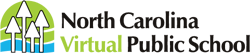Attention Schools
Please remember schools must give usernames and passwords to students! NCVPS does not send login details to students. Be sure your students are logging in to the NCVPS Canvas link and not your district’s or school’s Canvas login link. Also, if students are unsure how to begin, direct them to our Getting Started as an NCVPS Student page.
Partnering with NCVPS
NCVPS partners with districts and schools to give students greater opportunities through online courses developed by North Carolina teachers. We help every type of student, from the student who fell behind to the student who wants to graduate early. We help students who have scheduling problems, are homebound or in a treatment program, or are looking for a challenge.
With over 150 courses in six different programs, NCVPS can provide districts with solutions to increase student retention through enrollment opportunities not available at a face-to-face school. Our goal is to prepare students to be globally competitive in the workforce and postsecondary education.
To find out more about how this works and where to start, check out the details below.
The Role of the School
First, review the School & District Responsibilities before enrolling students.
The e-Learning Advisor
Now you will need to determine who your e-Learning Advisor (ELA) is for your school. The ELA can be an advisor, principal, assistant principal, lab facilitator, etc. Whoever the ELA is, that is the person who our teachers will contact.
Note: A number of school staff members will likely be involved with a student’s online enrollment. If the student has an IEP, your school’s EC specialist should be involved. Your data manager will likely be the person who schedules and enters grades into PowerSchool. Your testing coordinator will administer EOC/CTE/NCFE exams for students who take those courses online with us.
NCVPS Registration
Registration Access
You will need access to our registration system to enroll students. If you do not have access, open a ticket with our Virtual Support Center. In your ticket, state that you need an account created for a new school. Include the following information:
• School Name
• District Name (or just Charter, if you’re a Charter school)
• ELA’s Name
• ELA’s contact email and phone
Note: When your new school account is created, you will not have any students associated with your account until we do our next PowerSchool sync. In the same ticket, you can attach a spreadsheet with the names of students you want to register. Include the following for each student you want to register.
• Student Name
• School Name
• PowerSchool ID Number
• Student Email
• Parent Contact Phone Number
Note: Each school can only have one username and password login for our registration system.
NCVPS Registration Guides
We have a number of printable guides for your convenience. Watch our NCVPS Registration Video for details on enrolling.
If you are enrolling students into our OCS courses, see our OCS Program page before enrolling. Our OCS Registration Video will guide you through the process.
If you are enrolling students into our Intervention Co-Teaching courses, see our Intervention Co-Teaching Program page that gives details on the program and enrollment process. Also, watch the Intervention Co-Teaching Video.
Help and Support
Checklist for Students
Have students visit our Getting Started as an NCVPS Student page.
Give each student a printed copy of the guides:
Checklist for Students Guide
Student Start-up Guide
Student Success Guide
Student Help Guide
Guide for Parents and Mentors (send this one home)
General Tips for Students And Schools
Our student guides will really help! Be sure students have a copy.
Students will get their login details from your school. You can find each student’s username and password in an Enrollment Report.
Students will not be able to log in until the first day of class.
Be sure students log in to the NCVPS Canvas login site. Your district or school might have it’s own Canvas login site.
If you enroll a student after the first day of class, it will take about 24 hours before they get access.
Once students log in, they should message their teachers the first day of class. Contact information is on the homepage of their courses.
Students should log in each day and follow their pacing guide.
If students ever have a problem, they should seek help! We offer help in a lot of ways!
We post progress reports in our registration system every two weeks. You can track daily progress with the Canvas App.
Keep track of how your students are progressing. Small interventions can really help!
The Outreach and Support Team
Meet our Outreach and Support team. We have a lot of resources for you, and we’re here to help!
Virtual Support Center
If something doesn’t work or you need help, contact our Virtual Support Center.
NCVPS E-lert and NCVPS Now
Sign up for the NCVPS E-lert to receive program updates.
If you do not want to wait for the E-lert email, visit our NCVPS Now page to see live updates.
Outreach and Support Office Hours
NCVPS offers Virtual Office Hours online every day at noon. Drop in any time during the hour to ask a question!
eLA Training Session
If you would like to set up a training session, contact our Virtual Support Center to schedule a training session.